Notifications in Salesforce1
Notifications in Salesforce1 let your users know when certain events occur in Salesforce, such as when they receive approval requests or are mentioned in Chatter or on a record.
There are two types of notifications you can receive in Salesforce1: in-app and push.
- In-app notifications
- In-app notifications keep users aware of relevant activity when they’re using Salesforce1. Users can access their 20 most recent notifications by tapping
.
- Push notifications
- Push notifications are alerts that appear on a mobile device when a user has installed the Salesforce1 downloadable app, but isn’t using it. These alerts can consist of text, icons, and sounds, depending on the device type. Users can choose whether to receive push notifications; however, they can't enable push notifications if disabled by an administrator. Push notifications aren’t supported in the Salesforce1 mobile browser app.
- Not all notifications can be received as push notifications.
Notification Type In-App Notification Push Notification You received an approval request Someone mentioned you Someone posted to your profile Someone commented on your post - Salesforce has a universal notification framework that lets you send notifications to individuals and groups using Apex.
With Salesforce1 any time that you @mention somebody in the Chatter feed they will receive both a push notification and indicator within their Salesforce1 app.
1. Push notifications are alerts that appear on your mobile device when you're not using the Salesforce1 downloadable app. Push notifications are not supported in the Salesforce1 mobile browser app. These alerts can consist of text, icons, and sounds, depending on your device type. You can choose whether to receive push notifications; however, you can't enable push notifications if they were disabled by your administrator.
2. In-app notifications keep users aware of relevant activity while they’re using Salesforce1. Users can access their 20 most recent notifications by tapping the Notification icon.
Any time that you @mention somebody in the Chatter feed they will receive both a push notification and notification within Salesforce1 app.
All you need to do to start using these notification is navigate from Setup, click Setup > Mobile Administration > Notifications > Settings, and then select both Enable in-app notifications and Enable push notification. And that’s it!
Some notifications include text that your users enter in Salesforce. To ensure that sensitive information isn’t distributed through a third-party service, by default, push notifications to iOS devices include the user’s name only.
For example, an in-app notification might be “Allison Wheeler mentioned you: @John Smith, can you update the Acme account with their new shipping address?” The equivalent push notification for iOS devices would be “Allison Wheeler mentioned you.”
To control this, go to Setup > Mobile Administration > Notifications > Settings and Include full content in push notifications.
Screenshot below show when "Include full content in push notifications" is disable and in phone setup fo Notification Centre is set to Alert.

If you enable Include full content in push notifications,it will show some of the message in push notification. Screenshot below taken when phone is locked and "Show on Lock Screen" enabled.


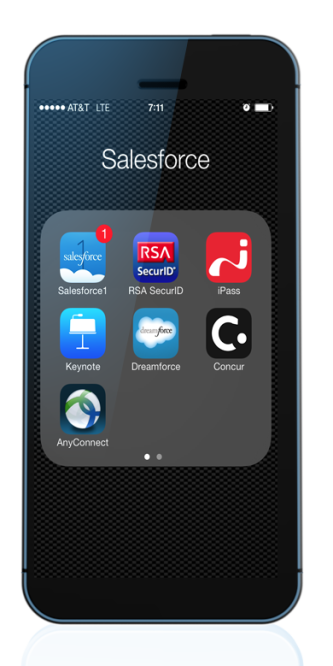



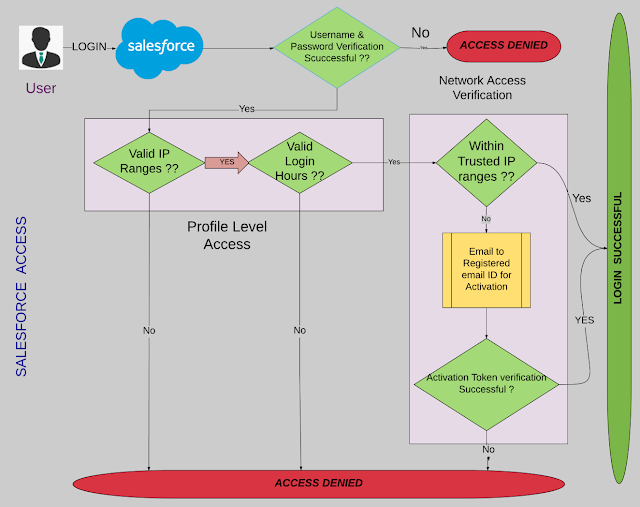
Comments
Post a Comment